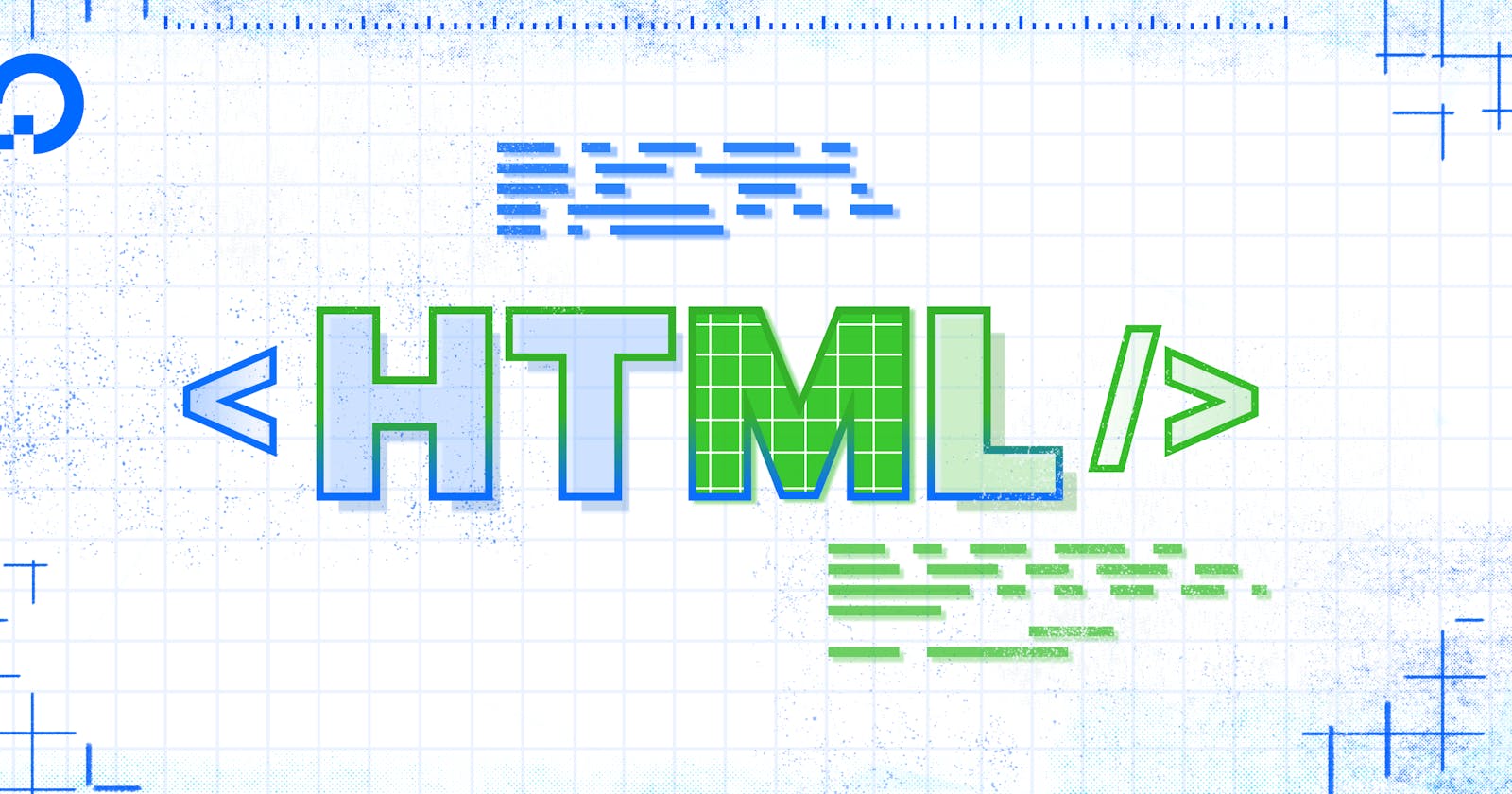1.Autocomplete
→ The autocomplete attributes specify whether the browser is allowed to aid in filling out the form fields or not.
→ If turned on, it will assist users with auto-filling options such as email, phone numbers, nationality, and so on.
<input name="Phone-number" id="Phone-number" autocomplete="off">
- Download
→ The download attribute on an anchor tag specifies that the file/object should be downloaded to the local storage when a user clicks on the hyperlink
<a href="download.pdf" download> Download pdf </a>
- ContentEditable
→ The contenteditable attribute allows the user to edit the content of an element.
<div contenteditable="true">You can now edit this text </div>
- Readonly
→ The readonly attribute specifies that an input field is read-only and can't be edited.
<input type="text" name="js" value="language" readonly>
- Accept
→ The accept attribute value is a string that defines the file types the file input should accept
<input type="file" accept=".jpg, ,png>
- Autofocus
→ The autofocus attribute indicates that the particular element should be focused on page load.
<input type="text" autofocus>
- Spell Check
→ The spellcheck attribute defines whether the element is checked for spelling errors.'
<p contenteditable="true" spellcheck="true"> Check spelling </p>
- Hidden
→ The hidden attribute specifies whether or not the element is visible.
<p hidden> I am Hidden </p>
- Controls
→ The controls attribute specifies whether or not the audio video controls should be displayed on the default player
<audio controls>
<source src="song.mp3 type="audio/mpeg">
</audio>
- Autoplay
→ The autoplay attribute ensures that the audio/video will automatically start playing as soon as it is loaded.
<video autoplay src="https:// www.demo.com/myblogs.mp4" poster="image.png>
</video>